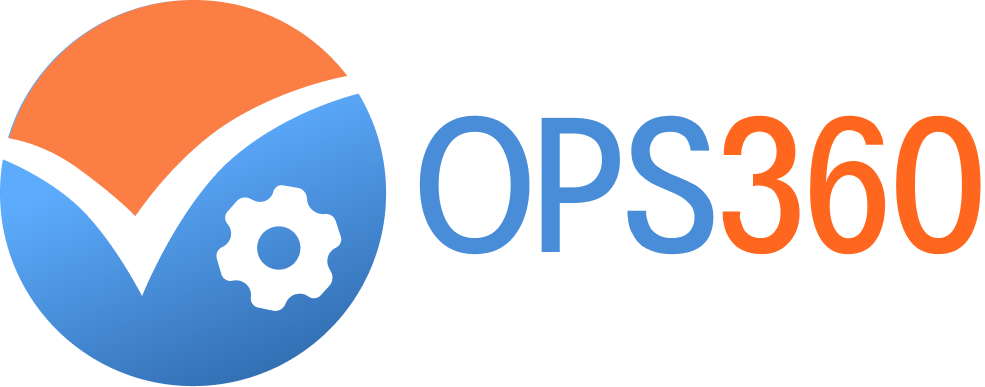Welcome to OPS360 Help Center
Find articles and discussions to help answer your questions
Getting started
Product guides
FAQs
Videos
Contact Us
Community
Getting Started with OPS360
2.1 Account Registration & Login
- Go to the OPS360 Login Page
Open the OPS360 website and click on 'Login'.
- Enter Your Credentials
• Email Address: Enter your registered email• Password: Type your password
- Click on 'Sign In'
Press the 'Sign In' button to access your account.
- Two-Factor Authentication (if applicable)
• If two-factor authentication (2FA) is enabled, enter the verification code sent to your email or mobile device• Click 'Verify' to complete the login process
- Go to the Login Page
Navigate to the OPS360 sign-in page.
- Click on 'Forgot Password?'
This option is located below the password field.
- Enter Your Registered Email
Provide the email associated with your OPS360 account.
- Check Your Email
You will receive a password reset link.
- Reset Your Password
• Click the link in the email• Enter a new password and confirm it• Save changes and return to the login page
- Log in with Your New Password
Use the updated credentials to access your account.
- Go to Account Settings
After logging in, navigate to the security settings.
- Enable Two-Factor Authentication
• Select the authentication method (email, SMS, or authentication app like Google Authenticator)• Follow the on-screen instructions to set it up
- Save Your Backup Codes
If provided, store backup codes in a secure place for account recovery.
- Verify Setup
You may be prompted to enter a code sent to your chosen method to confirm activation.